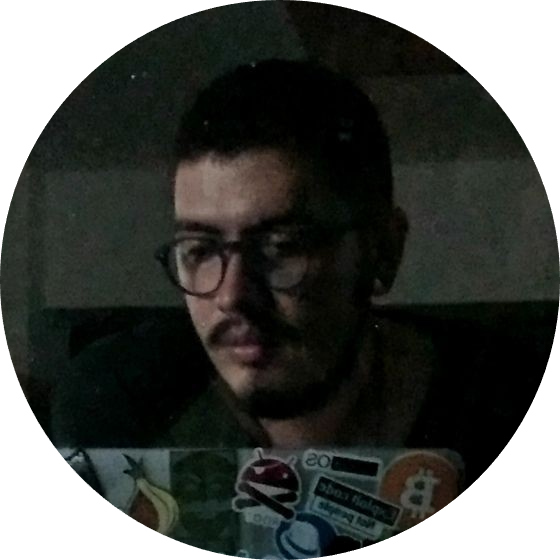Disable BitLocker encryption
Through Windows Command Prompt
Ensure that you have logged onto Admin user account to disable bitlocker encryption. Follow the steps given below to disable bitlocker encryption using Command Prompt.
- Open Command prompt in Administrator mode.
- To check the status of BitLocker encryption in the system execute the command given below.manage-bde -status
- Ensure that the results for the required drives(C:, D:, etc) are as follows.Conversion Status : Fully DecryptedPercentage Encrypted : 0.0%
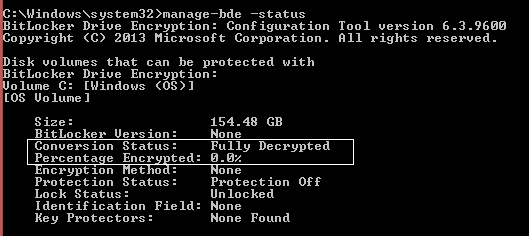
- If the result is “Percentage Encrypted : 100.0%”, decrypt the BitLocker for the required drives using the commands given below.manage-bde -off <drive letter>:E.g.: manage-bde -off C:
- Check the BitLocker status after disabling using the command (manage-bde -status) and ensure that the “Percentage Encrypted : 0.0%“, before proceeding with the image creation process.
Read. https://www.manageengine.com/products/os-deployer/help/how-to-disable-bitlocker-encryption.html